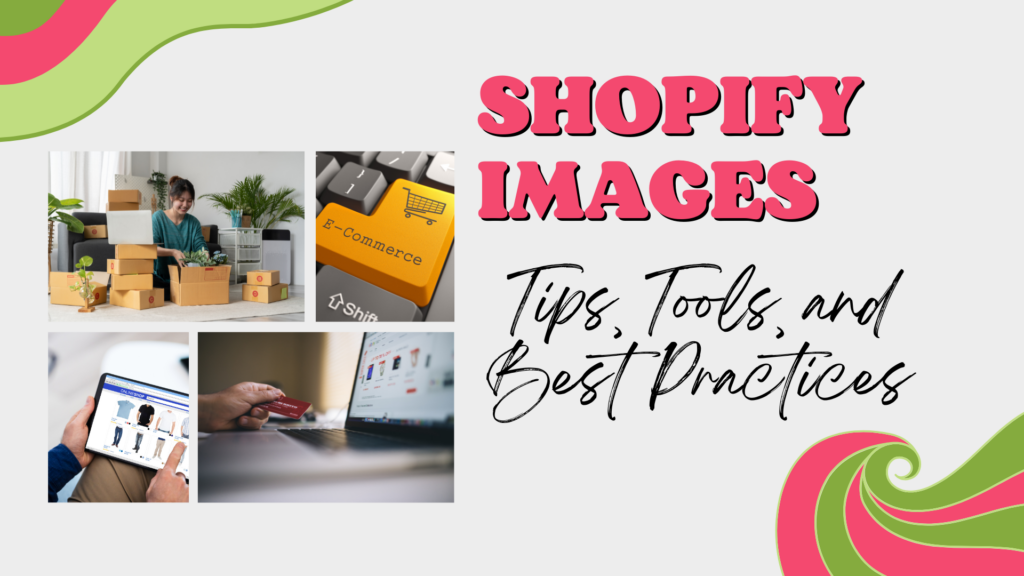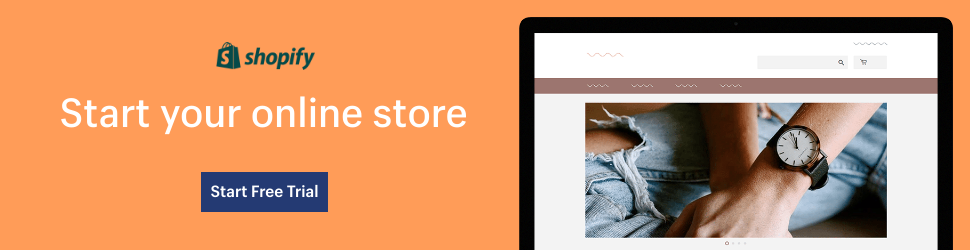Shopify images are more important for a Shopify store than most people think. Forecasts show that e-commerce sales worldwide can reach $8.1 trillion by 2026. Now, we all know that customers who shop online can’t interact with your products.
They can’t touch them or see how they feel. So how do they decide what to buy? Well, research shows that 75% of online customers make decisions based on product images. So, using Shopify images can help you crank up your Shopify store profits.
There are some requirements you need to be aware of. In this article, we’ll talk about the best image size for Shopify, where to get Shopify images, how to optimize Shopify images, and more.
So, let’s get started.
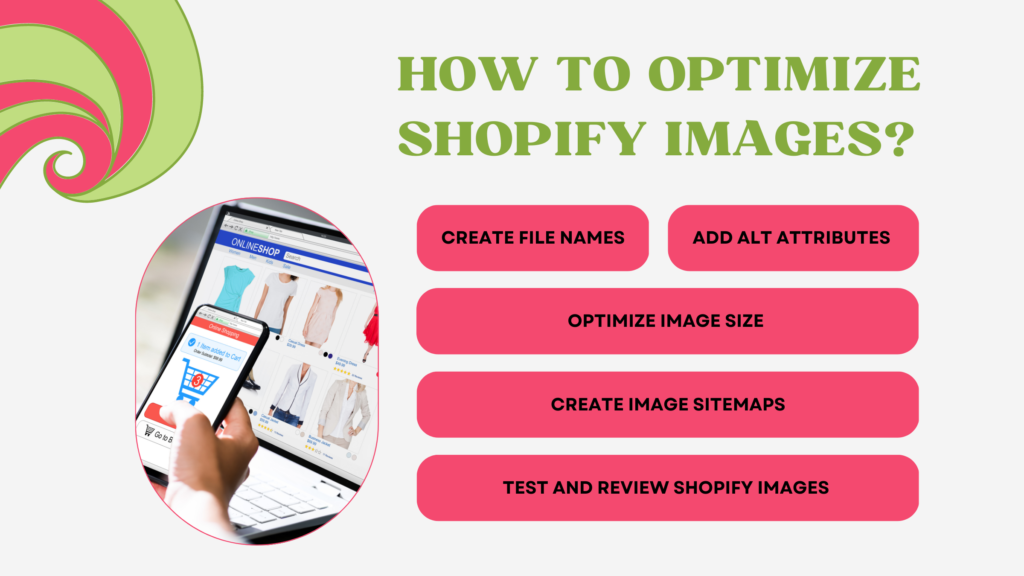
I. How to Optimize Shopify Images?
We’ll learn how we can optimize Shopify images in a bit. First, let’s look at what image optimization is. When we optimize an image, we reduce the file size. However, it’s important to make sure that quality is not sacrificed.
Images are one of the heaviest assets on a web page. If you have unoptimized images on the Shopify store, it will take longer to load. Image optimization can help reduce page load times. It can also help you rank higher on search results.
Some benefits of optimizing Shopify images for your Shopify store include:
- Better page load time.
- Better browsing experience.
- Improved website speed.
- Improved search engine optimization (SEO).
Now, let’s look at how we can optimize Shopify images with just a few clicks.
-
Creating File Names for Shopify images
Finding free Shopify images and uploading them to a website is easy. However, most people miss out on optimizing the file name. You must ensure that all images on your Shopify store and Shopify collections have a descriptive and keyword-rich file name.
Let’s say you’re uploading an image of a black leather jacket for your Shopify collections. A generic name would be something like “Image.jpg.” However, an optimized name for this would look something like Shopify collections “BlackLeatherJacketXL.jpg.”
-
Adding Alt Attributes
Alt attributes are basically the text version of your images. They’re used when browsers cannot display your images. The attributes should include keywords relevant to images on your Shopify store and Shopify collections.
Alt attributes are essential to Shopify images as they can help boost SEO performance. This helps you get better rankings. Some common rules for alt attributes include:
-
- Describing the image.
- Using a model or serial numbers.
- Avoiding keyword stuffing.
-
Optimizing Image Size
If you have large images on your Shopify store, it will take longer to load. We know that those customers are going to wait around. To tackle this problem, it’s important to reduce the image size. This is done by compressing the Shopify images used on your Shopify store.
When compressing Shopify images, it’s best to aim for an image size of 70 kilobytes (KBs) or lower. It’s also important not to compromise on the quality of the images as you compress them. You can use the free image resizer to compress images on your Shopify collections.
-
Creating Image Sitemaps
Image sitemaps are a bit technical. Yet, they’re essential to your Shopify store. Carousels and Shopify gallery images are known for improving user experience. However, such images can easily be missed by popular search engines like Google.
Creating a sitemap just for your Shopify images is the best way to overcome this problem. A sitemap will tell search engines what’s on your website. It will also ensure every last bit is crawled. Using the image sitemaps guidelines by Google is a great approach for optimizing Shopify images.
-
Testing and Reviewing Shopify Images
This is the final step in optimizing Shopify images. However, it might not be as simple as it may seem. When you’re testing Shopify images, you need to consider many different things related to your Shopify store.
These include your page load times, SEO performance, and overall conversions. So what you should do is:
-
- Make sure you have optimized file names.
- Check all the alt attributes as required.
- Verify image size and sitemaps.
- Review the page speed of your Shopify store.

II. Shopify Images Best Practices
There are many ways to market your Shopify store. Some may require a financial investment. However, using Shopify images is an effective way to improve your search rankings. This will increase the store’s presence.
Simply optimizing Shopify stock images or free Shopify images might not be enough to make the cut. That’s why you must get creative. Use different product angles and lighting setups to present your products.
Now, we’ll look at some best practices for Shopify images you can use on your Shopify store.
-
Using Relevant and High-Quality Shopify Images
High-quality images make your Shopify collections more appealing. They can draw in more customers. You need to ensure that the Shopify stock images you use are relevant to your product. Another thing you can do to make free Shopify images stand out is to find a theme that’s relevant.
When you choose Shopify images, make sure they have a suitable background. You can also see if the lighting in the image is good. The image should clearly show your products. You can even take it one step further. Just use images to show how the product functions.
-
Ensure Image Responsive
We all know that most online shoppers use their mobile devices to make purchases. What does this mean for Shopify images? Well, an image that is absolutely perfect on a computer screen might not be so perfect on a mobile screen.
That’s why you need to ensure your Shopify images are responsive. Responsive images are able to adjust to the screen size automatically. Using a responsive theme is one of the best ways to make sure your Shopify store images are both desktop and mobile-friendly.
-
Testing Product Angles and Lighting
If you’re not using Shopify stock images, you must experiment with product angles. You can even use different lighting to present your products. Simply, upload pictures to your Shopify store and Shopify collections. Then, use split-testing to see which works best.
Product angle Shopify images in your Shopify collections must have unique alt attributes. This can be added to the base alt tag. Remember, show customers what they want to see. It might help you increase conversions.
-
Encouraging Social Signals for Shopify images
These are types of social interaction your customers have with your Shopify store or Shopify collections. This includes things like liking an image or sharing it on social media platforms.
Encouraging such activity can help you increase the presence of your Shopify store. It can also lead to more sales. The best way to collect social signals is to add like and share buttons to your product pages.
-
Using Decorative Images
Decorative images are used to make your Shopify store more appealing. However, it’s important to know that these images don’t have any SEO value. They’re simply used to improve the user experience.
But that doesn’t mean they should be avoided. These Shopify images should be used and optimized wisely. When you’re using decorative images, you must minimize the file size. You should also have a transparent or flat-colored background. You can skip out on the alt attributes for these. No need to over-optimize.
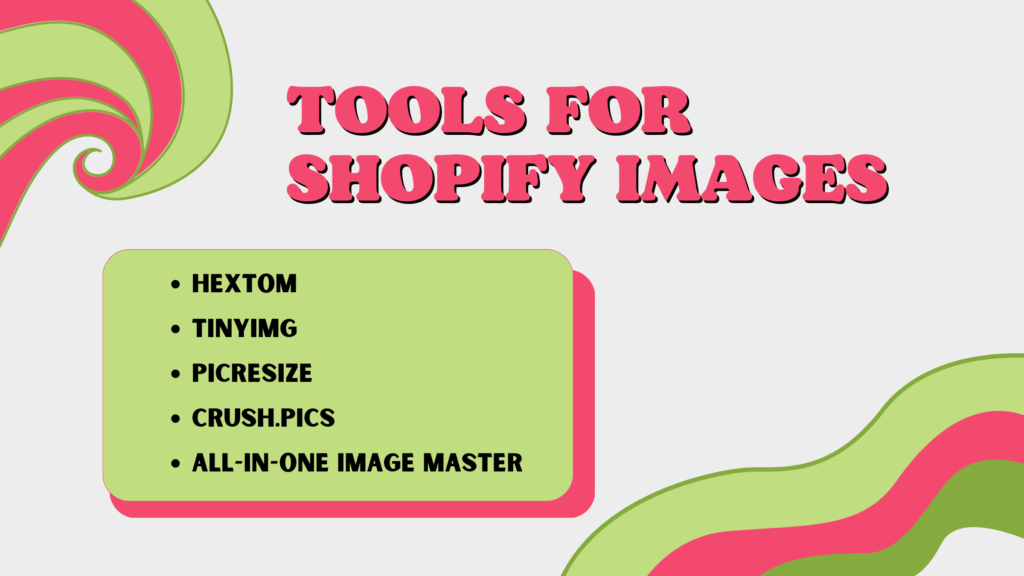
III. Tools for Shopify Images
There’re a number of different tools you can use to meet Shopify images requirements. These tools can resize and optimize your Shopify images within a few clicks. There are a few things you need to consider before choosing an image editing tool for your Shopify store. These things include:
- Support for changing the image size for multiple images.
- Automatic image size change capabilities for images with unusual formats.
- SEO optimization for Shopify images to help your website rank higher.
So, now let’s look at some of the best to edit Shopify stock images or free Shopify images.
-
Hextom for Shopify Images
Hextom is a tool that can be used to edit and optimize Shopify images. Using this tool allows you to resize and compress bulk Shopify images. You can also ensure that images are SEO optimized. All you have to do is edit and review the alt attributes and file names.
-
TinyIMG
TinyIMG allows you to automatically reduce the size of your Shopify images. It doesn’t compromise on quality. But that’s not all. It can even be used to optimize images you use for your Shopify store. This includes things like editing the alt attributes, links to images, and more.
-
PicResize
Picresize is a popular image tool among Shopify users. It helps them meet Shopify images requirements. It can automatically detect images that need to be reduced in size and repositioned. You can even use it to convert the file formats of your Shopify images.
-
Crush.pics
Crush.pics is the best image resizer tool that you can use to get faster loading times. It automatically compresses your Shopify images. This ensures they meet the Shopify images requirements. It even has a photo-enhancing feature that can make product pictures more appealing.
-
All-in-one Image Master for Shopify Images
The All-in-one Image Master is a powerful tool that allows you to instantly edit your Shopify images. You can use it to remove the background, change image size, and center products. What’s great about this tool is that it allows you to automatically generate alt text for your Shopify images.
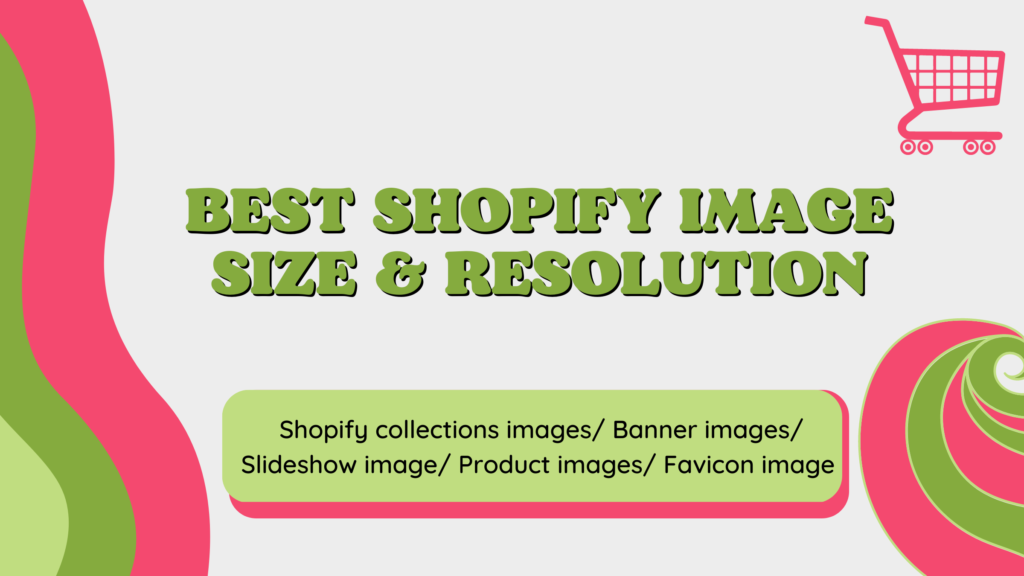
IV. Best Size & Resolution for Shopify Images
Adding images and links to images on your store or Shopify collections is a great way to present your products. However, it’s also important to pay attention to Shopify images guidelines.
This will help you optimize your Shopify images. It can also create a seamless shopping experience. An experience where your Shopify collections load within seconds and feature products you have to offer.
A stretched-out image on Shopify collections should be avoided at all costs. It increases your bounce rate. It can also ruin the customer’s shopping experience. Optimizing Shopify images helps ensure customers are able to see your products exactly as they are.
With that in mind, let’s look at the type of Shopify images you should consider optimizing to ensure a seamless shopping experience.
- Shopify collections images – Shopify collections show multiple products in a carousel format. These Shopify images should be 2048 X 2048 pixels in size.
- Banner images – these images are common on home pages. They can also highlight limited-time offers. These Shopify images should be 1200 pixels in width and 400 to 600 pixels in length.
- Slideshow image – this format allows you to feature more than one banner image on your homepage. Shopify images featured on a slideshow should also be 1200 pixels in width and 400 to 600 pixels in length.
- Product images – these are images that display the product you have for sale. These Shopify images should be 2048 X 2048 pixels in size.
- Favicon image – this is a small but high-quality image of your logo located next to the URL. Since this is one of the smaller Shopify images, it should be 32 X 32 pixels in size.
V. Shopify Images Galleries
Using Shopify gallery images can help you create an engaging visual experience for your customers. By creating a Shopify gallery images page, you can allow your customer to view all you have to offer.
You can also add links to images allowing customers to visit the product page with ease. So to create this engaging visual experience, access the Themes setting from your Shopify dashboard.
Now, use the section adding a feature to add a Shopify gallery images page to your theme. Then all you have to do is choose the Shopify images you want to add to your Shopify gallery images page. Before finalizing, don’t forget to add links to the images you choose.
Conclusion
Customers shopping on online stores like Shopify use Shopify images to get an idea of what they are ordering. Leveraging Shopify images on your store and Shopify collections can help you increase your profits.
Thoughts like “Where to get Shopify images” stop many people from improving their stores. But, there are numerous free Shopify images and Shopify stock images you can use to create a better visual experience. However, it’s important to remember that links to images should be added, and the Shopify images should be optimized.
FAQs
-
Where to Get Shopify Images?
You can get stock images from Shopify and other royalty-free websites, or you can choose to take your own product pictures.
-
Can I Automate Shopify Images Resizing?
There are several tools available that allow bulk or automated image resizing. You can also use Shopify Flow to automate other key aspects of your business.
-
How Can I Use Images to Boost My Store’s Presence?
There are many ways to boost digital sales and increase online presence. Encouraging social interaction by adding a like or share button is one-way images can help increase online presence.